Jump to:
Overview
You can create students up to your plan limit, and an unlimited number of groups.
Groups can be used to organize your students in different ways. Here are some examples:
- A single group for all of your students, or
- A group for advanced learners, one for middle learners, and one for those who working on simpler words
- A group for each classroom or intervention, if you are an intervention specialist working with multiple groups of students
Creating Students
To create Students, tap on the “Students” menu item.
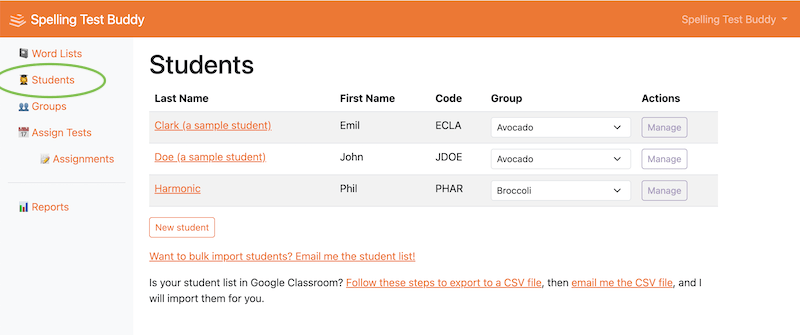
Tap on “New Student” to create a new Student.
Fill out their name and choose their Group (if you have already created it). When you move out of the last-name field, the system will generate a Student Code for you. This code is unique to each student, and is used to identify them in the tests.
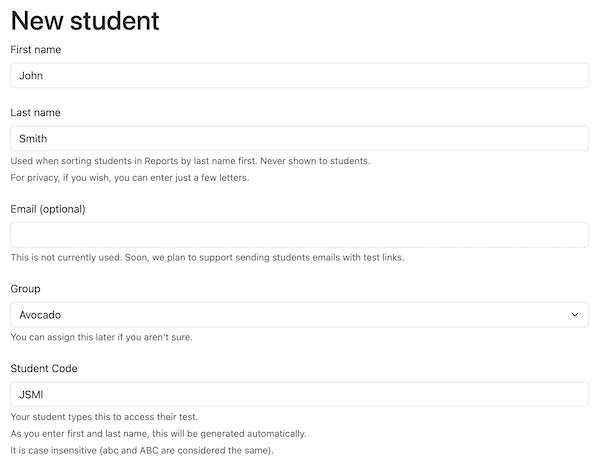
Save. If the Student Code is already taken, the system will update it automatically and let you know.
Creating Groups
To create Groups, tap on the “Groups” menu item.
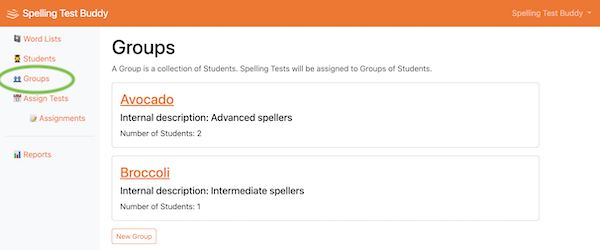
You can create a new Group by tapping on “New Group”.
Fill out the name and an internal description (optional).
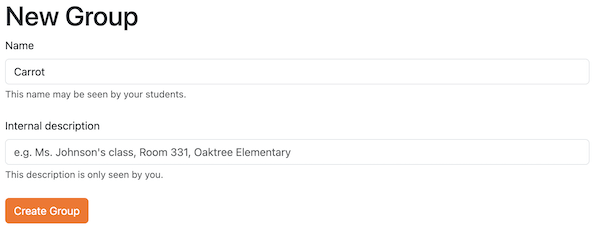
Tap “Create Group”.
Assigning Students to Groups
Now, let’s assign Students into these Groups.
The easiest way is to go to the Students page again, and, for each student, pick the Group from the dropdown.
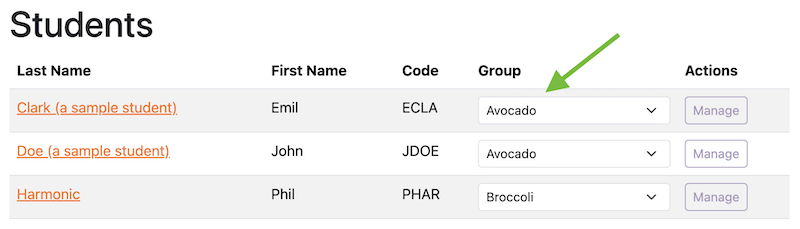
If you have a lot of students, you can email me the student list, and I can import them for you.
This works for Google Classroom, Seesaw, and other solutions as well!