Why Convert a Word or Excel File Into a Spelling Test?
You’re a mid-career teacher and have been teaching for a few years or more. You have built up your word lists, and, for the most part, they work pretty well.
But you struggle with a few things:
- You want to provide differentiated instruction more easily. Some students have progressed further than others, and you want to provide them with more challenging word lists. This is particularly true if you are following the Words Their Way curriculum
- You want to be able to easily administer, review, and grade small-group word lists that you have created in Word or Excel, but you struggle with keeping the other students engaged while you read words to just one group of students
Spelling Test Buddy is a software platform that saves teachers time through online spelling tests and practice. Teachers can upload their Microsoft Word or Excel lists to create and organize for their school year. Then, they can provide practice and test sessions, get instant feedback, create custom lists instantly, and track progress.
What does a spelling test created from a Word document or Excel workbook look like?
Here is a sample for you to try:
Benefits of converting your lists into Spelling Test Buddy’s online platform:
- ✅ Save time and avoid retyping
- ✅ Automatically turn lists into quizzes with audio
- ✅ Shareable test links - great for classrooms and remote learning
- ✅ Practice mode, auto-grading, and instant feedback
Supported File Types
Spelling Test Buddy accepts the following formats:
- Word Documents:
.docand.docx - Excel Spreadsheets:
.xlsand.xlsx - PDF:
.pdf - Images:
.png,.gif,.jpg. You can even take a photo using your mobile camera as well
When you upload a file or photo, our system pulls all of the words from your lists and creates a word entry for each. If you are using your camera, it will also extract the headers and footers, so it’s better if you remove those from the upload.
How to Create a Spelling Test from a File (Step-by-Step)
1. Create a Free Account at SpellingTestBuddy.com
2. Upload Your File
Start your new word list and choose your file from your file system.
3. Review Your Word List
Spelling Test Buddy will automatically detect your list. You’ll see a preview with each word in its own row. You can edit the words, change the generated sentence, clean up extraneous words, or remove duplicates before finalizing.
4. Move on to the next steps
You now have your word list in our system. You can:
Frequently Asked Questions
Can I use Google Docs or Google Sheets?
Yes. But in this case, we recommend downloading your file as a PDF, not as Word Document or Excel Workbook. This will make the conversion much faster!
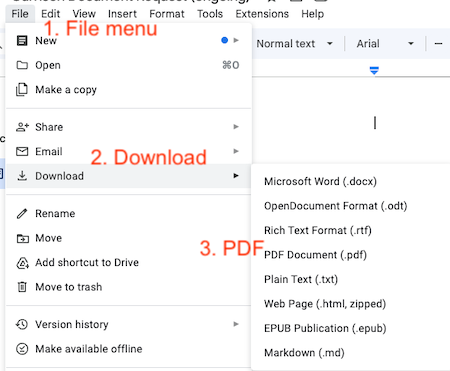
Can I include sentences?
Not currently. Our system will actually generate a sentence for you automatically. You can then edit that sentence if you need to.
Do students need accounts?
No. Each student has a code. Distribute that code to each of them, and then will be able to access their tests when they click on your link.
Why Use Spelling Test Buddy?
Spelling Test Buddy was built with real classrooms in mind:
- 🎧 Audio playback for every word and sentence
- 🧠 Practice and test modes
- 🧑🏼🎓 Student and 👥 Group classroom management
- 📊 Immediate feedback and tracked results
- 🔒 No ads, no tracking
- 📱 Works on all devices