Teachers often want to send home the results of spelling tests with their students. Parents frequently want to see how their children are doing in the classroom, and sending spelling test results are a good way to increase parent involvement.
Teacher also often have to upload student results to their LMS, like Google Classroom or Blackboard.
Spelling Test Buddy gives you an easy way to create a PDF or a CSV of all test results for a given test.
Here is a video to show you how it works.
Go to the Reports tab.
You will see a new section named Create a printable PDF or CSV of all test results:
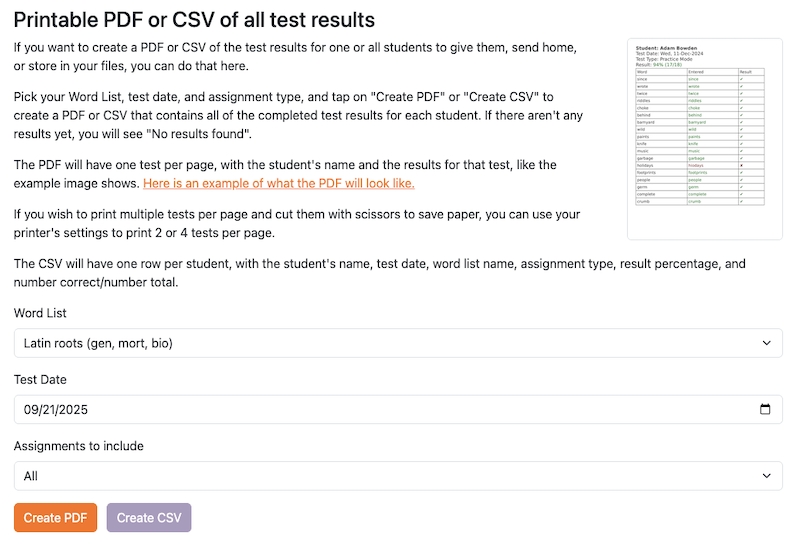
Choose a Word List, Test Date, and decide which assignment type to include.
To create a PDF
Tap on Create PDF to create a PDF that contains all of the completed test results for each student for that Assignment. If there aren’t any results for an Assignment yet, you will see “No results found”.
The PDF will have one test per page, with the student’s name and the results for that test, like the example image shows. Here is an example of what the PDF will look like.
If you wish to print multiple tests per page and cut them with scissors to save paper, you can use your printer’s settings to print 2 or 4 tests per page:
- On Windows, there are multiple ways to do this. This post provides examples of how to do so for different print applications.
- On MacOS, this Apple support page shows how to find Pages Per Sheet.
To create a CSV
Tap on Create CSV to create a CSV that contains the following rows:
Last name, First name, Test Date, Word List, Assignment type, Result percentage, Number correct, Number total
This feature is available to all teachers on the paid Standard Plan and School Plan.
Ready to get started?
Try Spelling Test Buddy today, for free!
Start Creating Tests, Practice, and Games